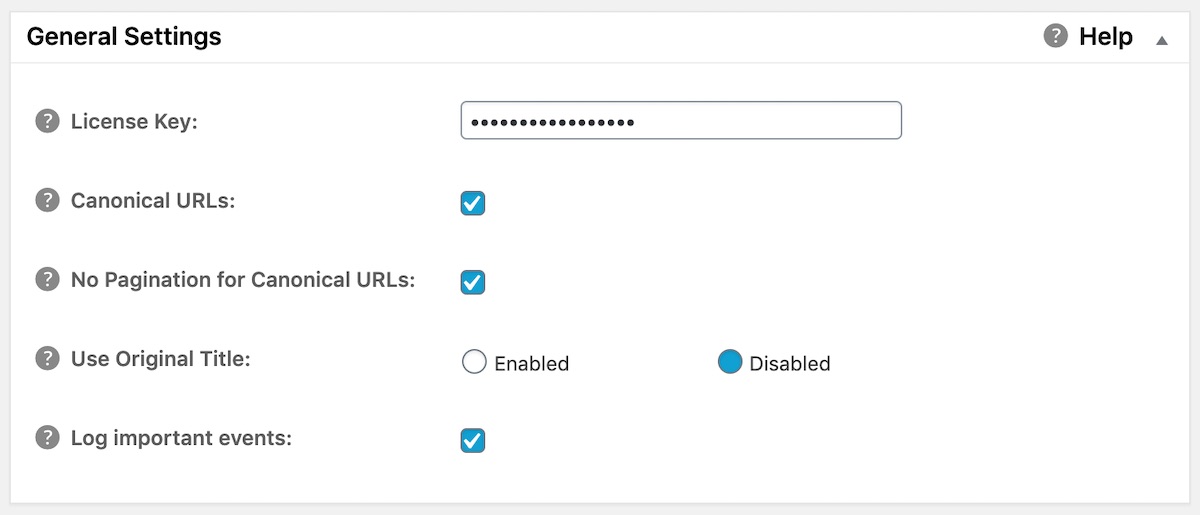Notice: There is no legacy documentation available for this item, so you are seeing the current documentation.
Here you’ll find the steps to download and install All in One SEO Pro and activate your license key.
In This Article
Let’s get started!
Tutorial Video
Downloading All in One SEO Pro
Before installing All in One SEO Pro on your site, you first need to download it to your computer.
Start by logging into our website here – https://aioseo.com/login/.
You should have received a purchase receipt email from us that contains your username and password.
Next, click the My Account link in the top right corner of our site.
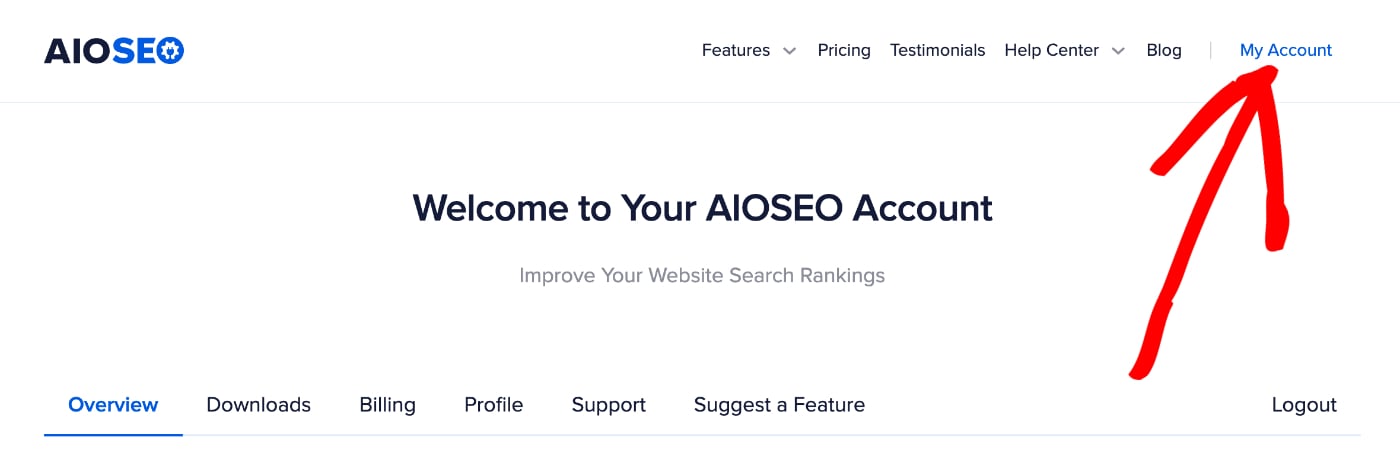
Next, click on the Downloads tab and then click the Download AIOSEO button.
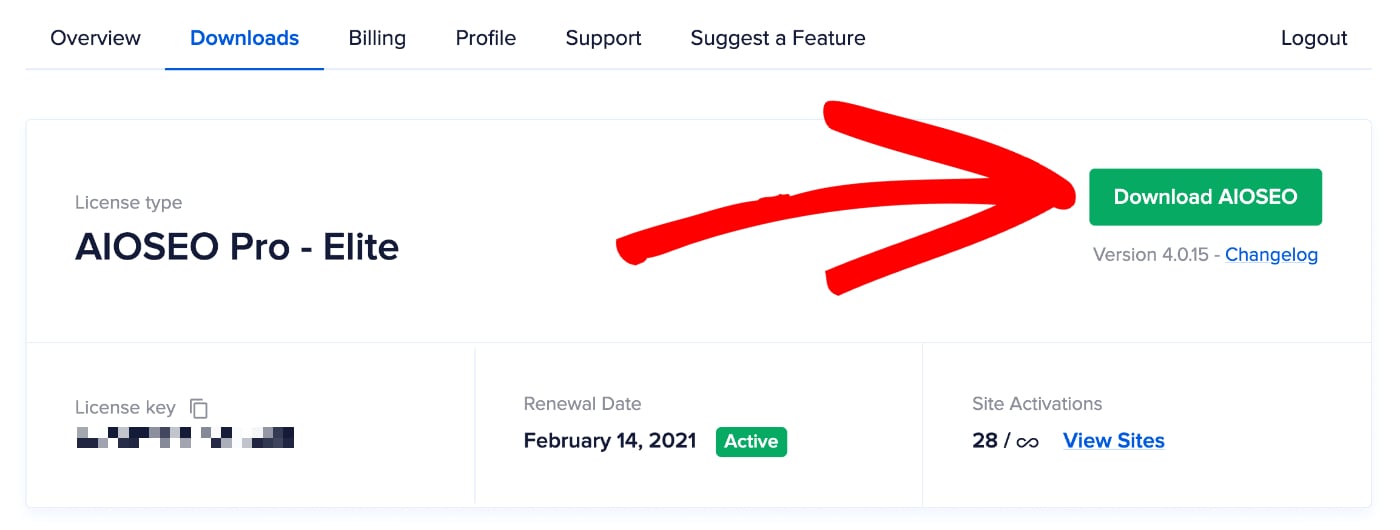
A ZIP file called all-in-one-seo-pro.zip will download to your computer.
IMPORTANT:
If the file gets unzipped when you download it, make sure you check your browser settings to ensure downloads don’t get unzipped and then download the file again. WordPress will not accept an unzipped file.
Installing All in One SEO Pro
Now, you need to upload the ZIP file to your WordPress site.
To do this, log in to your WordPress site and go to Plugins and click on the Add New button.

Then click the Upload Plugin button at the top of the screen.
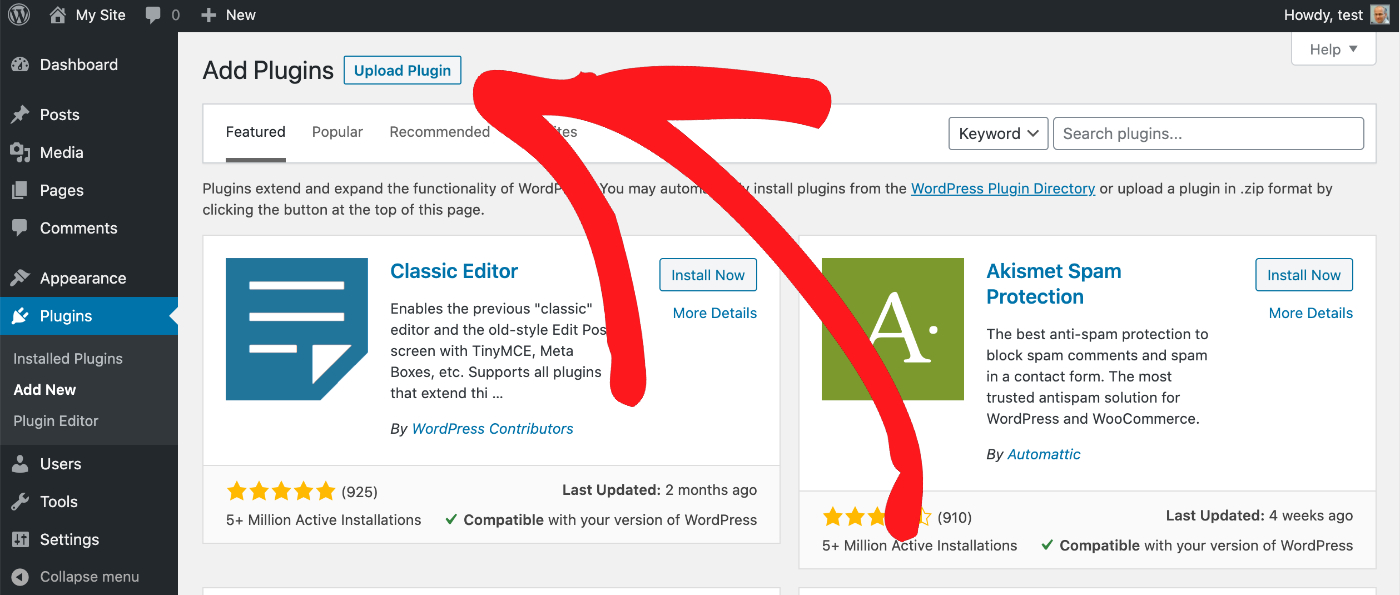
Click the Choose File button and browse your computer for the downloaded ZIP file of All in One SEO Pro.
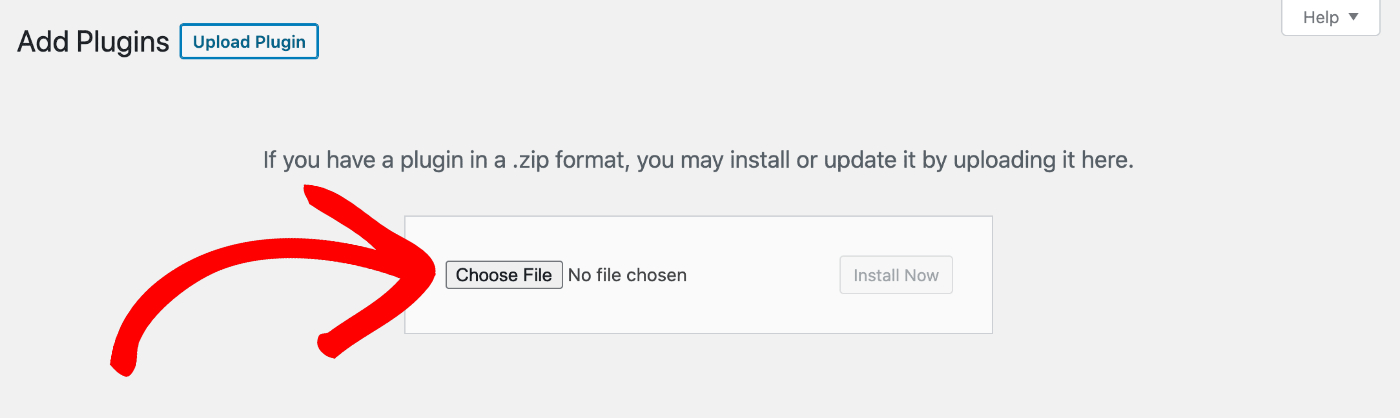
Once you’ve found it, select it and click the Install Now button.
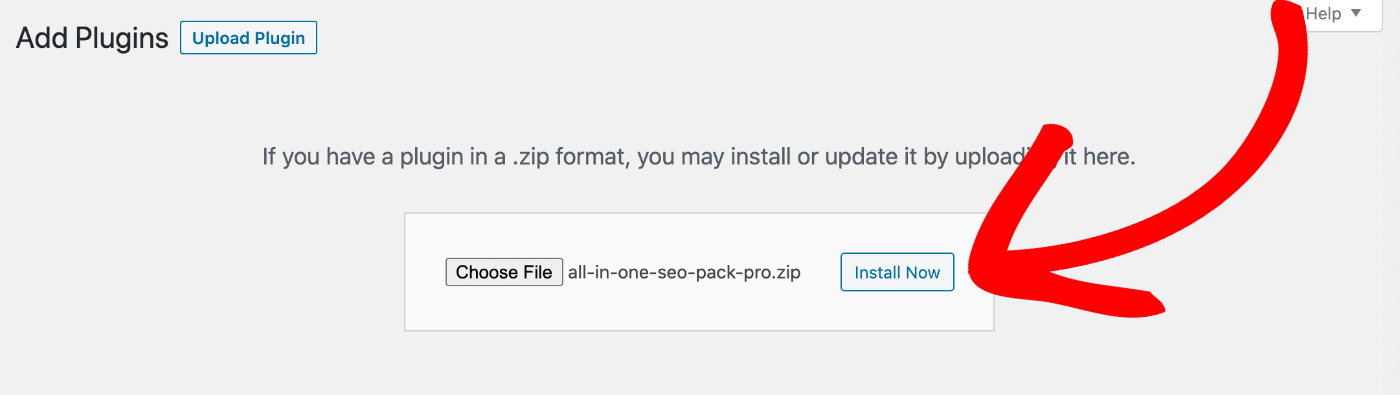
IMPORTANT:
If you get an error message related to maximum upload file size whist installing All in One SEO Pro, please refer to the instructions here.
Once the plugin has installed, click on the Activate Plugin button.
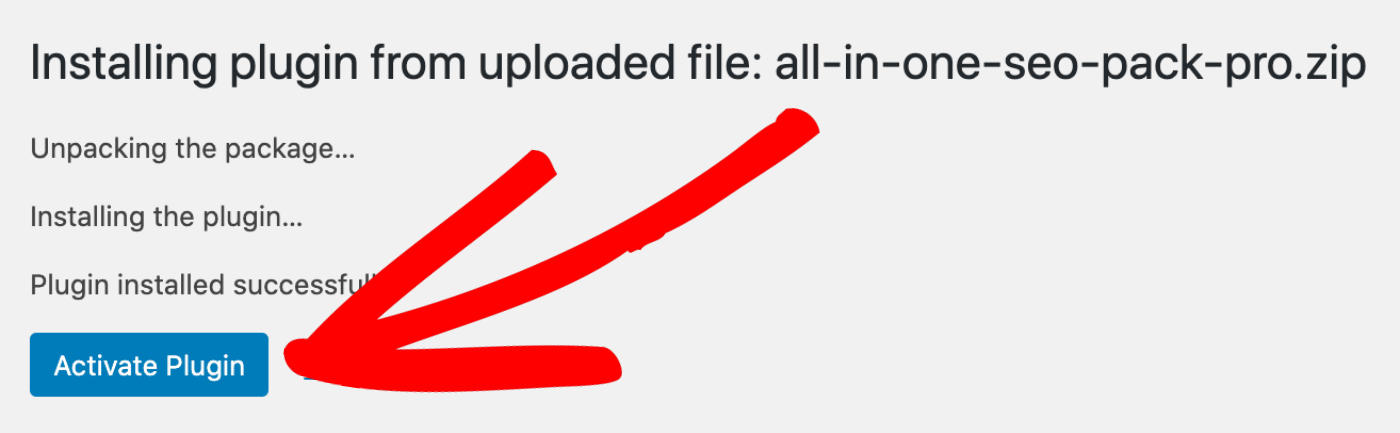
NOTE:
Activating the Pro version will automatically import all SEO data and configuration settings from the free version with no data loss. Once you’ve activated the Pro version, the free version will be automatically deactivated and you can delete it.
Activating your License Key
Finally, you need to activate your license key.
Click on General Settings in the All in One SEO menu and you’ll see the License screen.
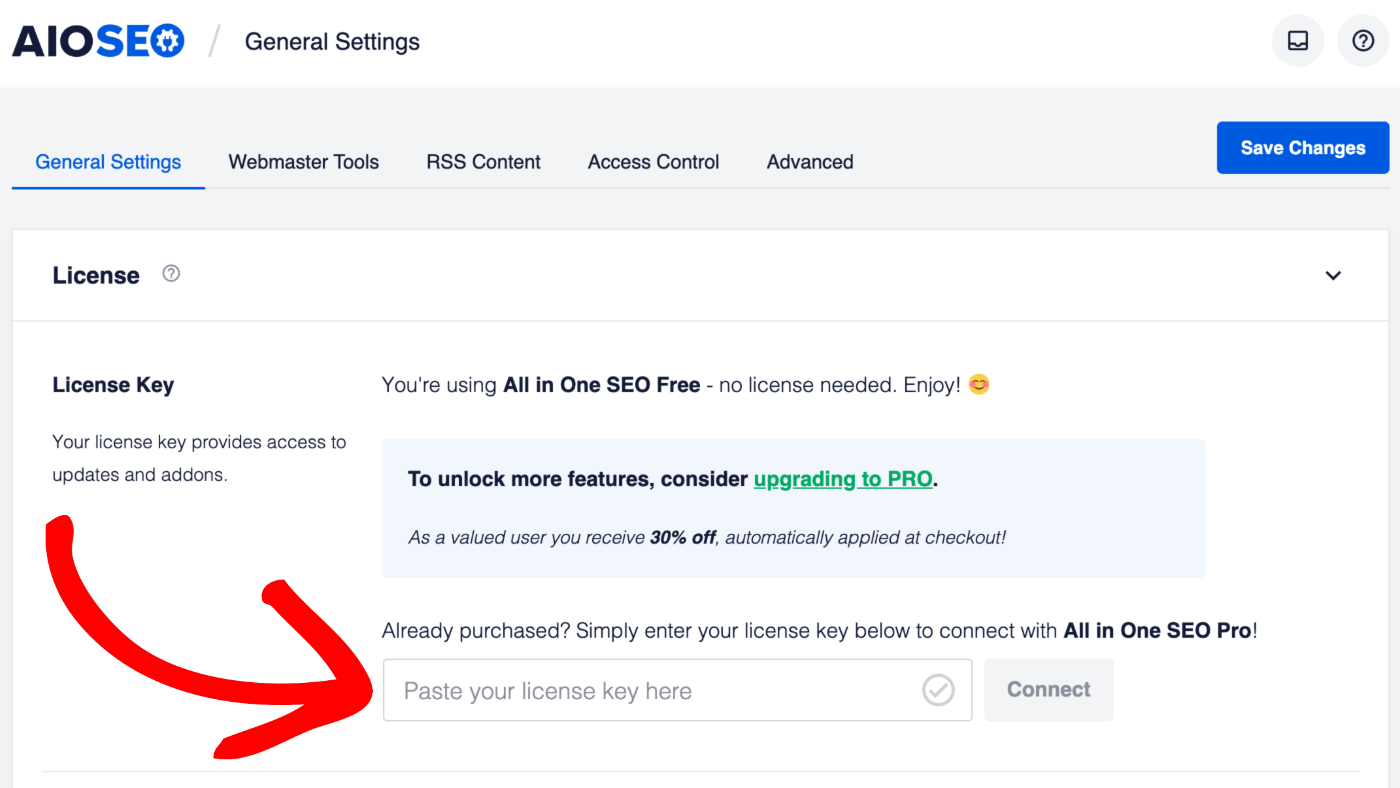
Enter your license key which you received in your purchase receipt in the License Key field, then click the Connect button.